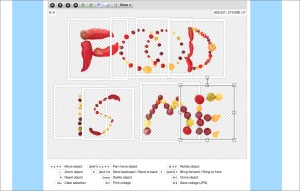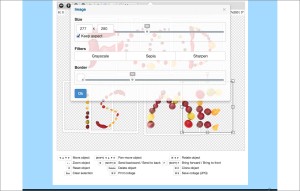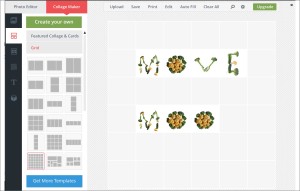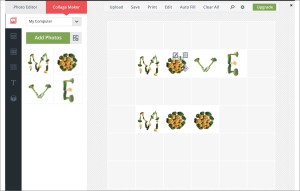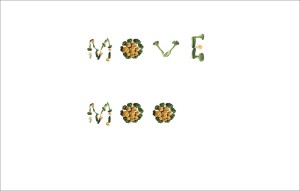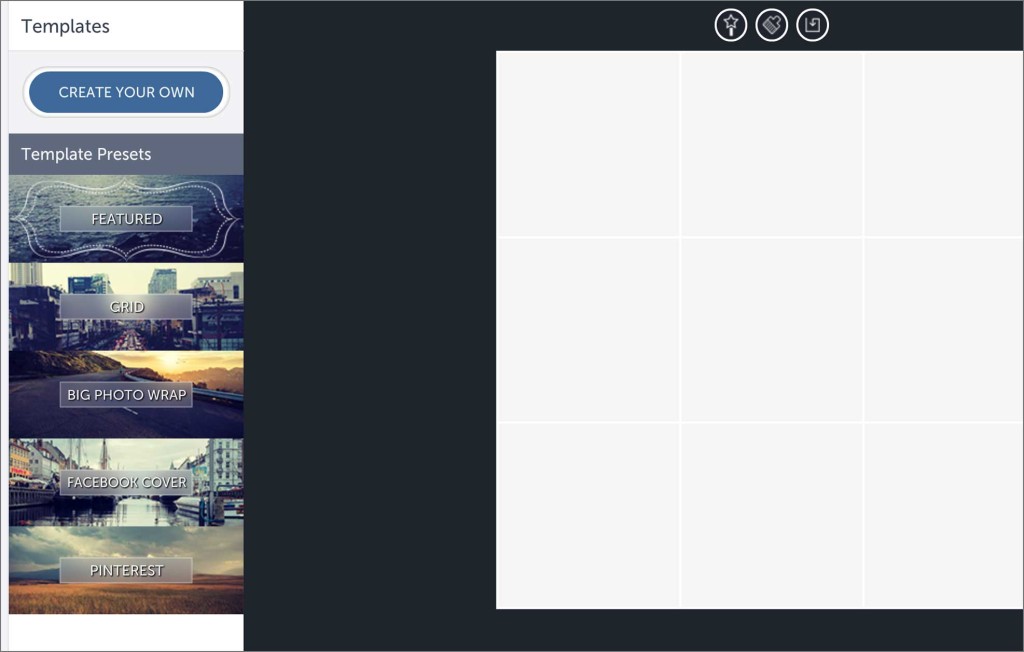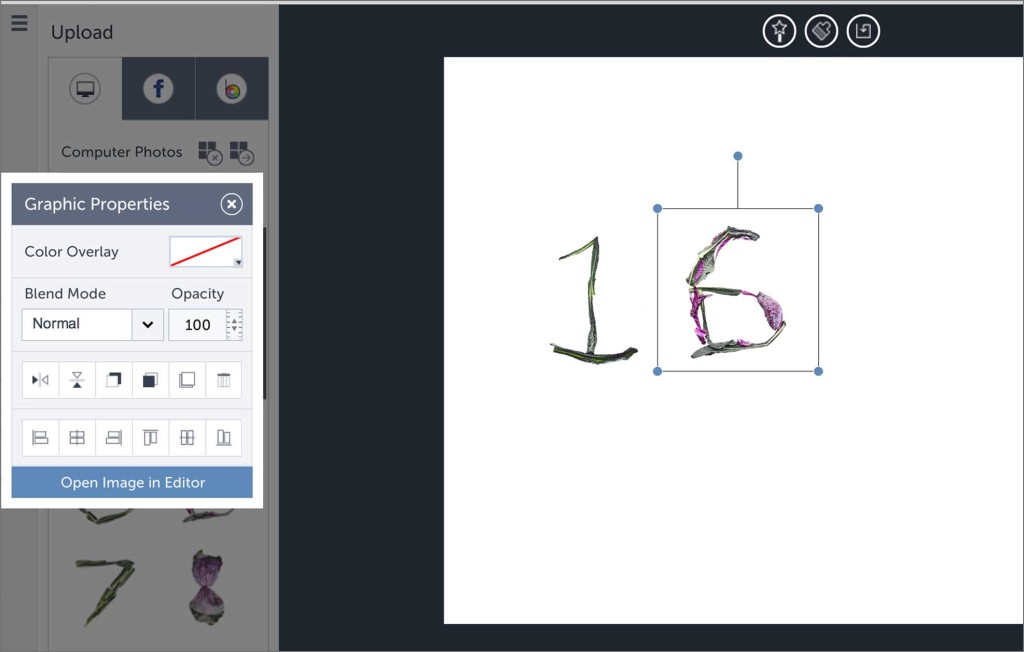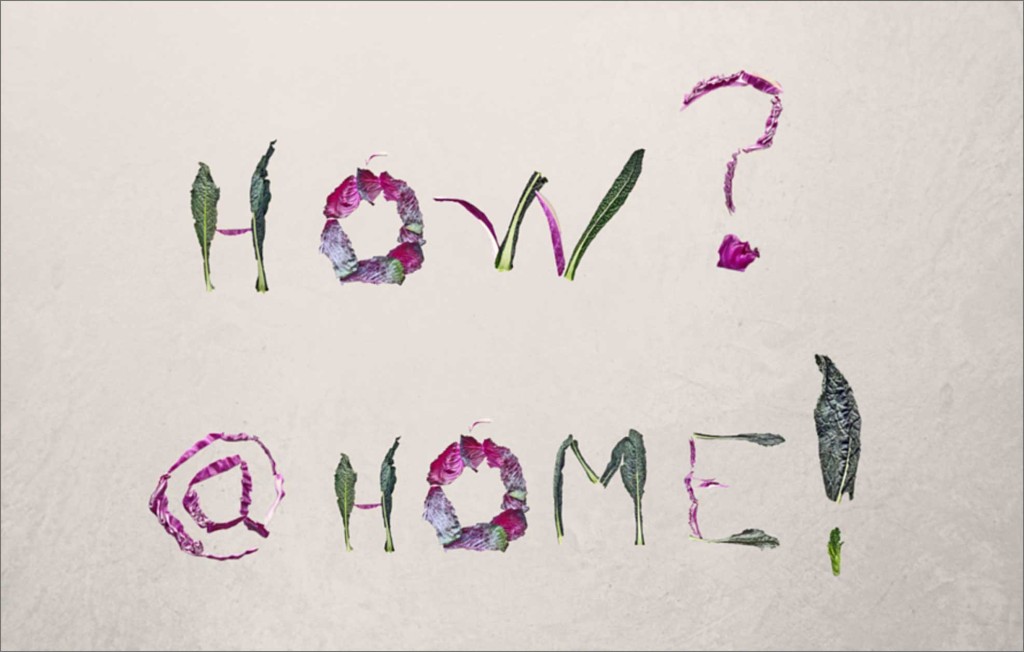Do you want to make images, posters, and work with the Food Font alphabets? We have found some free online collage tools that work well for using the Food Alphabet jpeg files. Get started working with food alphabets today!
Materials:
- A computer with an internet connection and working browser (We recommend using Google Chrome or Firefox)
- Downloaded JPEG files of the Food Font alphabets you want to use. You will navigate to the alphabet you want to use, and download the jpeg .zip file that has the alphabets in jpeg format.
Directions for Downloading Alphabet Files:
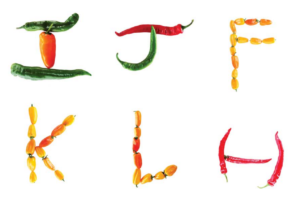 Step 1 Goto the Food Font Downloads area, and download the jpegs of each alphabet you want to use.
Step 1 Goto the Food Font Downloads area, and download the jpegs of each alphabet you want to use.
Step 2 For each alphabet download, double click (or right click) to open the folder of jpeg files. This will uncompress the folder, and the jpeg files should be now visible.
Step 3 Use one of the design tools listed below to make collages using the food alphabet files. These tools allow you to do basic layout techniques to make images that you can save, share electronically, and also print.
Directions for Using the Online Design Tools:
Now that you have your Food Font alphabet files downloaded, you can work with some of these recommended design tools that are free to use.
Step 1 Open your internet Browser. (We recommend using Google Chrome or Firefox)
Step 2 Navigate to one of the design tools listed below. Each tool has a tutorial and opening help file that will help you learn how to use the tool.
1. Photocollage
Photocollage is a freeform photo collage program that can work on computers, tablets and smart phones (iOS and Android.) Files can be saved as Jpeg, .pdf, and .png.
Tips: Once you open the program you can drag your images into your layout. You can resize and move your images anywhere on the canvas. You will probably want to remove the default border of each image by selecting More<Border, and reduce the border from 10 to 0. (Tip: you can also select all the letters and change the border to 0 with one click!)
Screenshots:
2. Befunky
Befunky is a photo editor and collage maker. You can work in a blank canvas or with a grid to work with your Food Font letters. Tips: Choose the Collage Maker, and click templates then the “Create Your Own” to make a blank canvas. You can import your images and add to the canvas.
Screenshots:
3. Canva
Canva is an online design software that uses drag and drop technology. You can position images anywhere on the canvas while you work.
Tips: Once you make an account with Canva, go to the Create a Design area and select US Letter or poster. You can then select a template from the left area to start with. There are some templates that are blank – but most likely you will have to remove some photos or elements on the page to make a blank canvas. Click on Uploads, where you can upload Food Font alphabet jpeg files to use.
Canva has great support that includes videos you can watch.